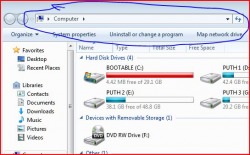Welcome to the SPEEDS
Search by calling on google.
Call TOLLFREE Number- 1800 41 99 99 99
BSNL & IDEA Free message center number
+919322278627
Disable auto play of devices.
Goto run(press windows key+R) type "gpedit.msc"[wihout " "] and follow-->>> computer configuration>Administrative templates>System>trun off auto play.Thats all.This help to block virus entering our pc from autoplay
Copy Files containing VIRUS to ur pc from any external hardware without any ANTI-VIRUS..!!
Copy any files that contain virus from ur usb or dvd to ur pc without a ANTI VIRUS software.!!
Yeah....its true...
Just open my computer and navigate through address bar..!!!Don't open the device from my computer.THAT'S ALL.You're done.!!
For help see pic below.
Yeah....its true...
Just open my computer and navigate through address bar..!!!Don't open the device from my computer.THAT'S ALL.You're done.!!
For help see pic below.
SPEED UP YOUR MOZILLA FIREFOX.lOT MORE SPEED
As all we know Firefox is more flexible than other browsers stand around there.Firefox can tweak by editing some preferences in it.For this operation we want to open Firefox editing surface, by typing
about:config command in your url bar and press Enter in your keyboard.
After than search the following preferences that I indicate by green color or just copy them and past them in firefox filter bar.
Turn the following preferences on by double clicking on them.
network.http.pipelining /* default = false */double click on this for change it to TRUE
network.http.proxy.pipelining /* default = false */ double click on this for change it to TRUE
Search the following integer and change it to 30. This means it will make 30 requests at once.
network.http.pipelining.maxrequests change its value to 30
After that Right click anywhere and select
New-> Integer.
Name it “nglayout.initialpaint.delay” and set its value to “0″. This value is the amount of time the browser waits before it acts on information it receives.
You can make your Firefox browser much faster by doing adjustment I posed above. Those adjustments are very common and you can find them by go surrounding the web much easier.But when I was being a advance Firefox user I search more options for speed my browser than I mention above.I found following preferences and they work me well.So I suggest to post them here as well our very common tricks I show you above.
If preferences name doesn't exist in your browser don't be afraid. It doesn't fault of you. If some preference doesn't exist just follow last adjustment we did in the above of this article.
Right click anywhere and select
New-> Integer or Boolean ( If change we are going to do is a Number it should be a Integer / If change true or false it's a Boolean )
And set it's name and value as I given:
Name it "xxxxxxxxxxxxxxx” and set its value to “xxxx″ or "false" or "true"
Enjoy......(Tricks from tutorials.com).
about:config command in your url bar and press Enter in your keyboard.
After than search the following preferences that I indicate by green color or just copy them and past them in firefox filter bar.
Turn the following preferences on by double clicking on them.
network.http.pipelining /* default = false */double click on this for change it to TRUE
network.http.proxy.pipelining /* default = false */ double click on this for change it to TRUE
Search the following integer and change it to 30. This means it will make 30 requests at once.
network.http.pipelining.maxrequests change its value to 30
After that Right click anywhere and select
New-> Integer.
Name it “nglayout.initialpaint.delay” and set its value to “0″. This value is the amount of time the browser waits before it acts on information it receives.
You can make your Firefox browser much faster by doing adjustment I posed above. Those adjustments are very common and you can find them by go surrounding the web much easier.But when I was being a advance Firefox user I search more options for speed my browser than I mention above.I found following preferences and they work me well.So I suggest to post them here as well our very common tricks I show you above.
If preferences name doesn't exist in your browser don't be afraid. It doesn't fault of you. If some preference doesn't exist just follow last adjustment we did in the above of this article.
Right click anywhere and select
New-> Integer or Boolean ( If change we are going to do is a Number it should be a Integer / If change true or false it's a Boolean )
And set it's name and value as I given:
Name it "xxxxxxxxxxxxxxx” and set its value to “xxxx″ or "false" or "true"
- browser.tabs.showSingleWindowModePrefs - true -- ( boolean )
- network.http.pipelining.firstrequests - true -- ( boolean )
- content.notify.backoffcount - 5 -- ( Integer )
- ui.submenuDelay - 0-- ( Integer )
- content.interrupt.parsing - true -- ( boolean )
- content.max.tokenizing.time - 2250000-- ( Integer )
- content.notify.interval - 750000-- ( Integer )
- content.notify.ontimer - true-- ( boolean )
- content.switch.threshold - 750000-- ( Integer )
- network.http.max-connections - 48-- ( Integer )
- network.http.max-connections-per-server - 24-- ( Integer )
- network.http.max-persistent-connections-per-proxy - 16-- ( Integer )
- network.http.max-persistent-connections-per-server - 8-- ( Integer )
- network.dns.disableIPv6 - true -- ( boolean )
- network.http.request.timeout - 300-- ( Integer )
Enjoy......(Tricks from tutorials.com).
USEFULL MOZILLA SHORTCUTS(Credits to tutorials.com)
- Hot Key Combinations for Firefox short cuts
Ctrl + (-) - ( Zoom out )
Ctrl + A - ( Select all content )
Ctrl + B or Ctrl + I - ( show bookmark tab )
Ctrl + D - ( Add a bookmark )
Ctrl + G , F3 - ( Repeat last find operation forward )
Ctrl + K - ( Search the Web using the current search engine and keyword )
Ctrl + n - ( n= number Go to n th tab )
Ctrl + N - ( Open a new window )
Ctrl + O - ( Open a file )
Ctrl + P - ( Print current page )
Ctrl + R, F5 - ( Reload current page )
Ctrl + S - ( Save current page as file )
Ctrl + Scroll up - ( Zoom in )
Ctrl + Scroll down - ( Zoom out )
Ctrl + Shift + R, Ctrl + F5 - ( Reload current page from origin )
Ctrl + T - ( Open new tab )
Ctrl + U - ( show source code in page )
Ctrl + V - ( Paste currently copied content )
Ctrl + W, Ctrl + F4 - ( Close the current tab )
Ctrl + X - ( Cut the current selection )
Ctrl + Y (and Ctrl-Shift-Z) - ( Redo last operation )
Ctrl + Z - ( Undo last operation )
Space Bar - ( page down )
Shift + Spacebar - ( page up )
Shift + F3 - ( Repeat last Find operation backward )
Alt - ( Begin menu navigation )
Alt + D, F6 - ( Focus and highlight the location bar )
Alt + Enter - (Open URL in a new tab )
Alt + F4 (also Ctrl-Shift-W) - Close current window )
Alt + Home - ( Go to home page )
Alt - N - ( find next )
Alt + Left Arrow, Backspace - ( Go back one page )
Alt + Right Arrow, Shift + Backspace - ( Go forward one page )
Delete - ( Delete current item )
End - ( Move to bottom of page )
Esc- ( Stop current operation )
F11- ( Display in full-screen mode )
Home - ( Move to top of page )
(Credits to tutorials.com)
GOOGLE CHROME TIPS AND SHORTCUTS:(from techradar.com)
1. Control + Shift + N opens an 'incognito' window - sites you view in this window won't appear in your history and cookies served by sites in this window will be deleted when the window is closed.3. You can open a link in an incognito window by right-clicking the link and selecting Open link in incognito window.
2. Alt + Home loads your Google Chrome home page, with thumbnails of your most visited sites shown in the active tabbed window.
3. Control + T opens a new tab. You can drag tabs around to change their order or drag a tab out of the window into its own window.
4. Control + Shift + T opens your most recently closed tab. Press the key combination again to open the tab closed before that one. Google Chrome remembers the last 10 tabs you've closed.
5. Jump to different open tabs using Control + 1, Control + 2, Control + 3, etc. Control + 9 takes you to the last tab.
6. Control + Tab lets you cycle through your open tabs in order.
7. Control + Shift + Tab cycles through your tabs in the opposite order.
Credits to techradar.com
2. Alt + Home loads your Google Chrome home page, with thumbnails of your most visited sites shown in the active tabbed window.
3. Control + T opens a new tab. You can drag tabs around to change their order or drag a tab out of the window into its own window.
4. Control + Shift + T opens your most recently closed tab. Press the key combination again to open the tab closed before that one. Google Chrome remembers the last 10 tabs you've closed.
5. Jump to different open tabs using Control + 1, Control + 2, Control + 3, etc. Control + 9 takes you to the last tab.
6. Control + Tab lets you cycle through your open tabs in order.
7. Control + Shift + Tab cycles through your tabs in the opposite order.
Credits to techradar.com